Where to find Software (Software Sources)
On Linux distros, getting software is extremely easy compared to Windows. You do not have (and rarely are even able to) comb through the internet to find setup files on increasingly questionable websites that often come with adware bundled into it. Instead, any proper desktop Linux is offering you a Software Store with access to a great selection of one-click installable apps. It gets all the entries from different sources, the so called repositories. Think of it like having newspaper showing you items sold in the city in different shops.
What’s awesome about this? You can always add another repository to your Software Store, thereby adding more apps into it. That way you not just know the apps always comes directly from the developer, but also they are not tampered with. Additionally, your Linux will take care of all the updates for you – if you update your computer it updates all of it. It is extremely rare on Linux to install an application using a setup file.
Adding a new repository is possible either inside the hamburger menu of your software store or in your system settings.
However, there are differences you have to know about the way your distribution receives apps to find what you’re looking for, in case it isn’t part of your Software Store yet. Most importantly: there are different types of installable packages on Linux. Below I give you an overview of the different software sources a Linux distro may support.
Those that are important if you choose one of the recommended distros are marked in bright green.
 System packages
System packages
The oldest standard. All three I recommended – Linux Mint, Pop!_OS as well as Zorin OS – use the ![]()
![]() .deb format, often described as “Debian / Ubuntu” on websites as they’re based on these systems. It is the most available format out there. If you download a setup file or add a repository make sure it uses this format, otherwise it won’t be compatible.
.deb format, often described as “Debian / Ubuntu” on websites as they’re based on these systems. It is the most available format out there. If you download a setup file or add a repository make sure it uses this format, otherwise it won’t be compatible.
Other formats that exist are .rpm (“RedHat / Fedora / Suse”), nixpkgs (“NixOS”), Guix (“Guix”) or Pacman-compatible .tar.gz & .tar.zst archives (“Arch Linux”).
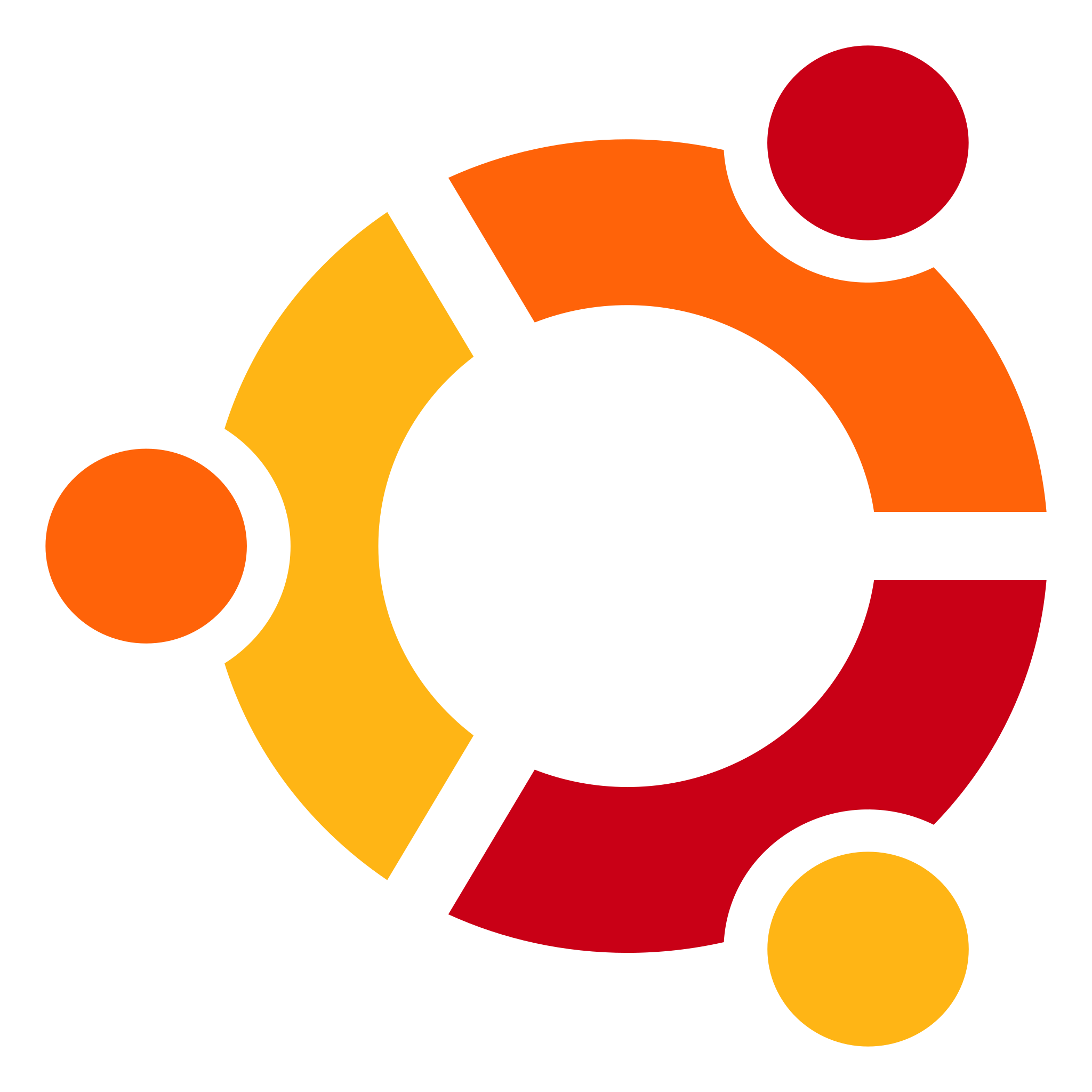 PPA (“Personal Package Archive”)
PPA (“Personal Package Archive”)
These are basically tiny software sources from individual developers or software providers.
They again use the ![]()
![]() .deb format.
.deb format.
All three distros I recommend do support PPAs.
 Flatpak / Flathub
Flatpak / Flathub
Flatpaks are a rather new development on Linux and meant for applications the user installs for themselves. Their big advantage is proper privilege management like on modern Android phones (can currently be done through the app “Flatseal”).
All three distros I recommend do support Flatpak.
 AppImage
AppImage
While not being a Software Source you can add to your Software Manager, you still should know these exist. Think of an .AppImage file like a .exe on Windows that contains the whole program in it ready-to-use without the need to install it first. Just download and execute – very useful in certain situations.
Of course all three distros I recommend support AppImages.
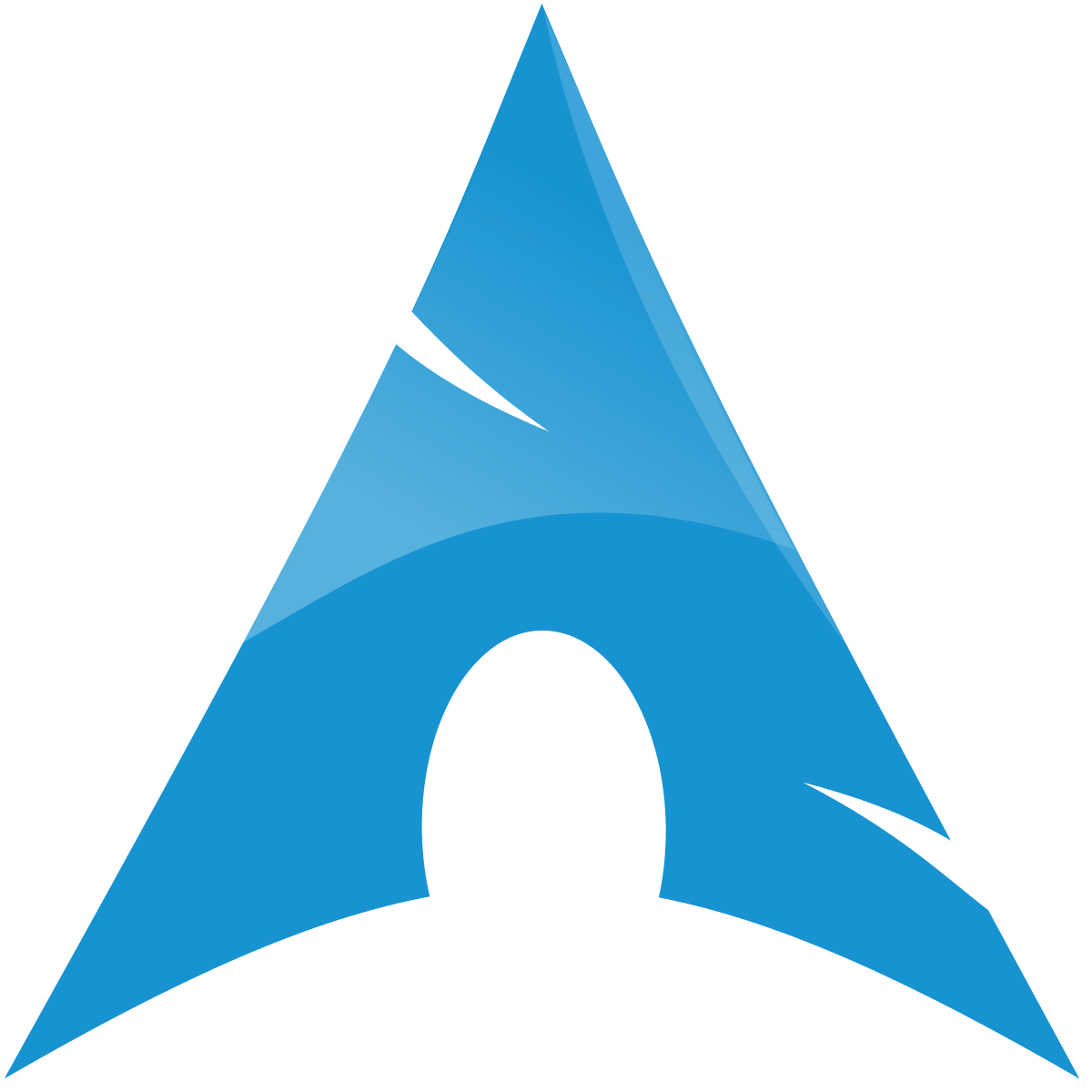 AUR (“Arch User Repository”)
AUR (“Arch User Repository”)
The Arch User Repository is a unique software source for Linux distros based on Arch Linux that everyone with sufficient knowledge can add software to. While this means you’ll find almost anything in it, it is also potentially dangerous since no package gets tested for malicious content by moderators unless reported. If you choose a distro that supports it only use it with great caution.
 makedeb
makedeb
A source of software sometimes referred to as the “AUR of Debian”. It is another repository that can be accessed and contributed to by everyone with sufficient knowledge. However, again, this also means malicious actors may use it to infect computers until a user notices what is going on. For this very reason no distro I know supports it by default. Only use it with great caution.
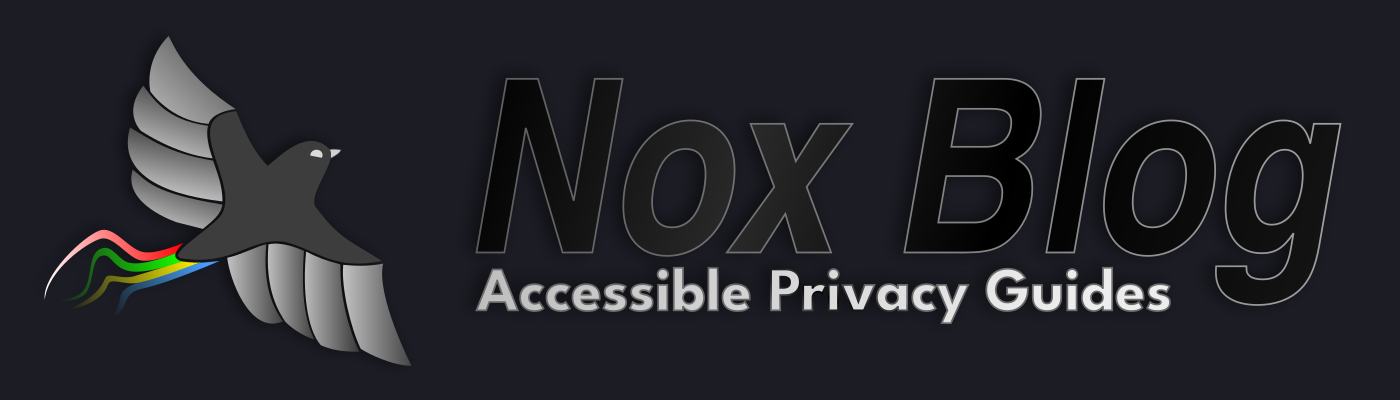

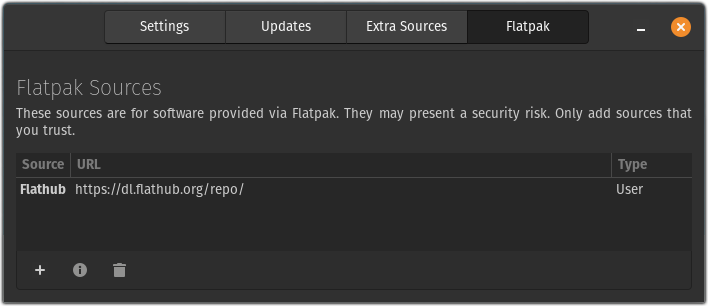

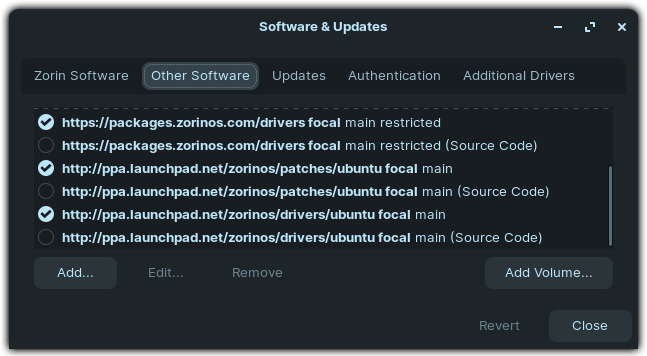
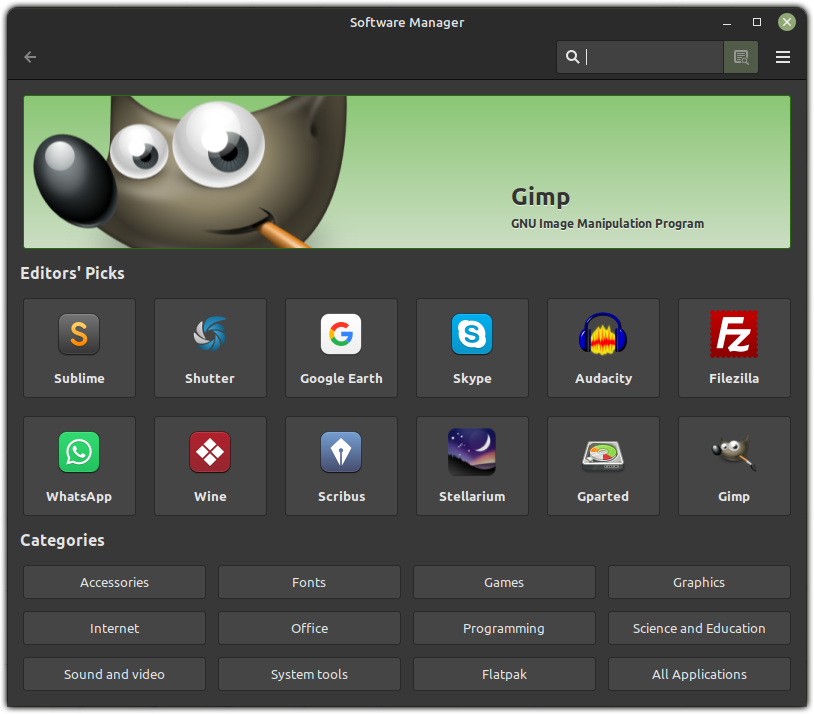

Pingback:Great guide for folks willing to escape to freedom! – Thomas A. Besand
You could add hacktivista.com which is actually only shipping within Chile but is thinking on expanding to latinamerica.